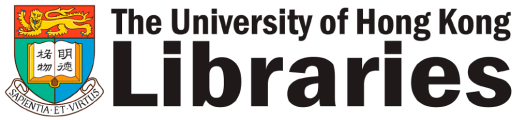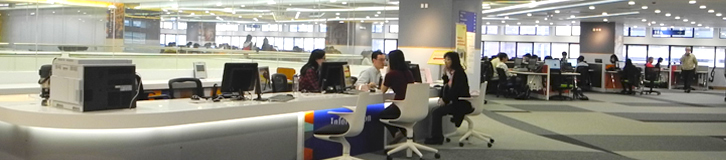How to create an ETD
Most word processing software now has capability of PDF conversion which is just a few steps away. Selected PCs in the Level 3 Technology Zone of the Main Library also come with this capability.
Steps for Simple PDF Creation
PDF files can be created easily from many different applications, such as MS Word, InDesign. There are several ways of creating a PDF file. The six steps below show the conversion of a Word document to PDF using the SAVE command. Similar conversion procedure applies to other applications.
- Locate a PC in which MS Word 2010 and Adobe Acrobat version 6 or higher are already installed.
- Open the Word document.
- From the FILE menu, choose SAVE AS.
- For TYPE of Printer, choose "PDF (*.pdf)".
- Click SAVE.
- After conversion, the PDF file should open in Adobe Acrobat. This PDF file could now be submitted as an ETD.
How to combine several PDF Files
In working with MS Word, or other word processing software, there are many reasons to keep separate files, rather than one large single file. For instance, some chapters have different formatting, and thus need separate files. If this is the case, please convert each file separately into PDF files. Then,
- On a PC that already has Adobe Acrobat installed, open one of the PDF files.
- On the top menu, click on DOCUMENT.
- Choose INSERT PAGES.
- When the dialogue box pops up, choose the 2nd PDF file to merge with the first file.
- In the next dialogue box, choose whether you want the 2nd file to be inserted BEFORE or AFTER the first file. You can also specify the page where it should be inserted.
- After you have merged all PDF files into a single file, please save as "ft.pdf".
Find out more on how to Create a PDF File (Source: Adobe.com)